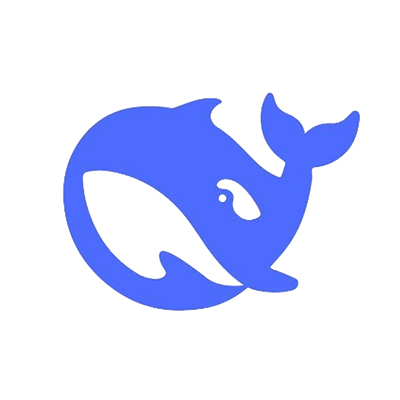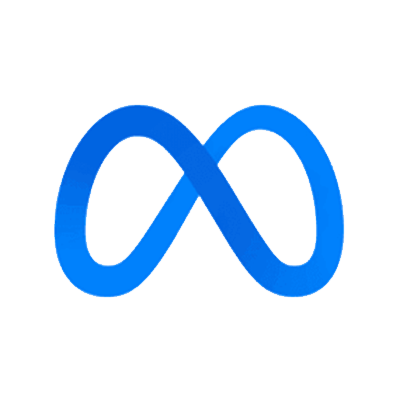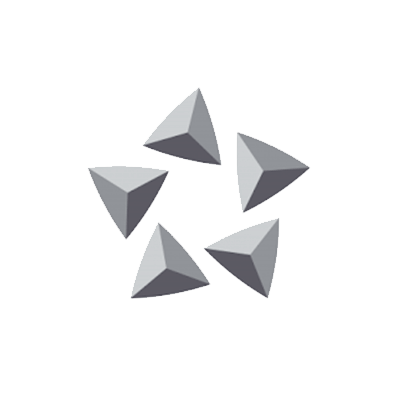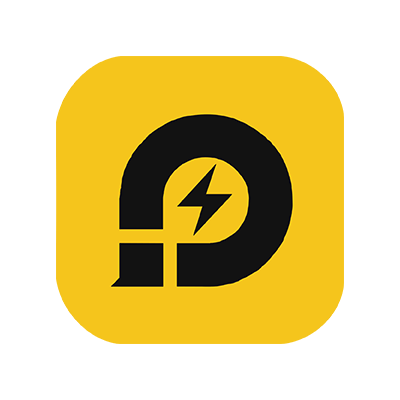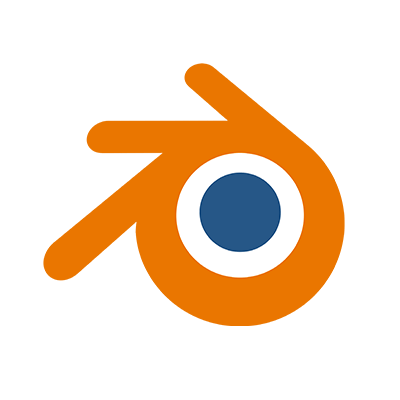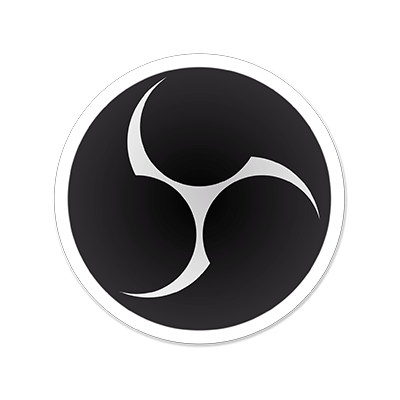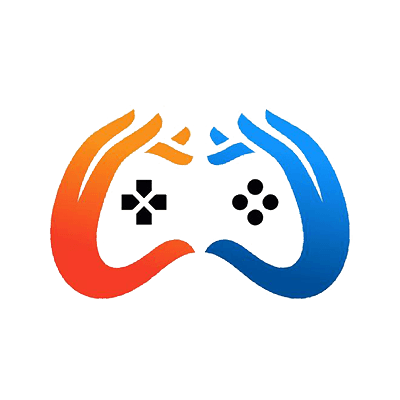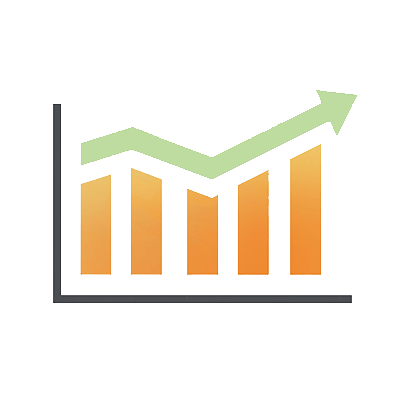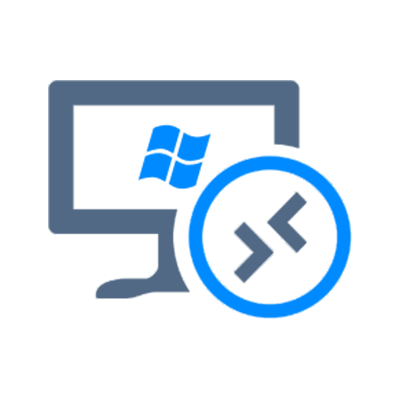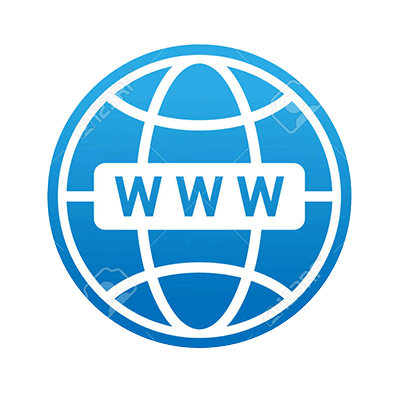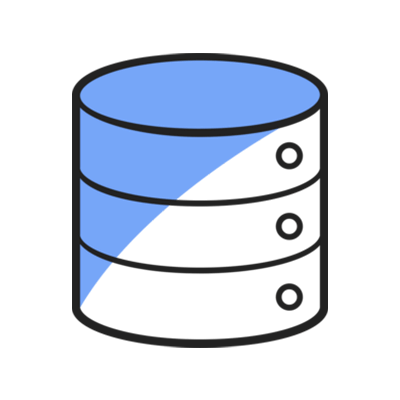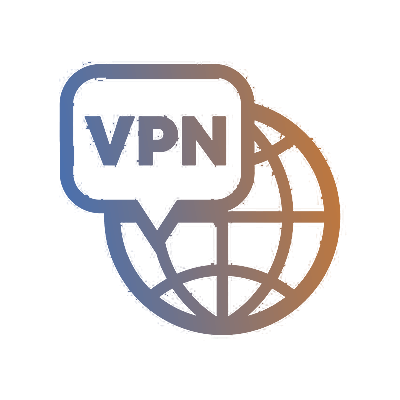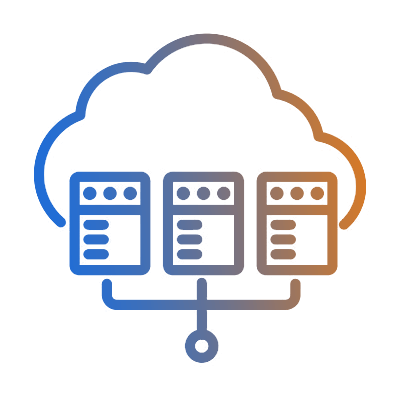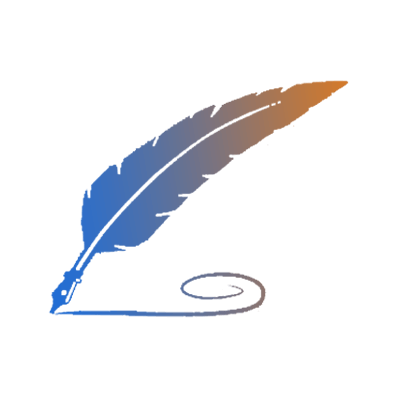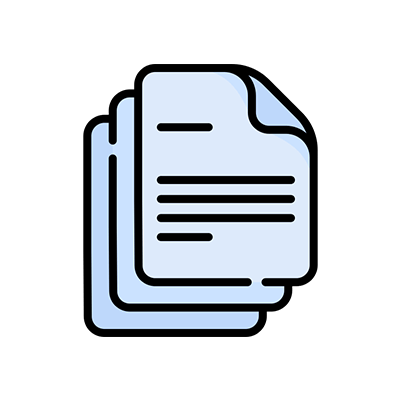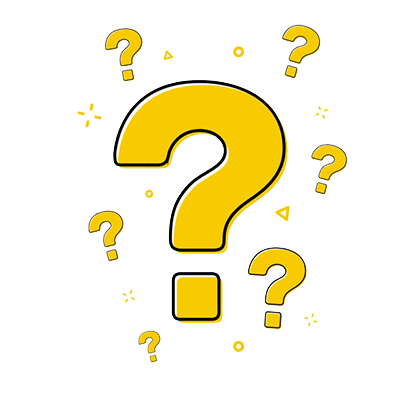What is ISPConfig
ISPConfig is an open-source control panel used for managing web hosting servers. It provides a graphical user interface (GUI) that allows users to easily configure and manage various aspects of a web hosting environment, including websites, domains, email accounts, databases, FTP accounts, DNS settings, and more.
ISPConfig supports Linux-based operating systems, such as Debian, Ubuntu, CentOS, and Fedora. It uses various open-source software components, such as Apache or Nginx web servers, MySQL or MariaDB databases, and Postfix or Dovecot mail servers.
It allows administrators to create and manage websites, configure web domains, set up virtual hosts, manage SSL certificates, and control PHP versions.
Administrators can create and manage email accounts, set up email forwarding and autoresponders, configure spam filters, and manage mailing lists.
ISPConfig provides tools to manage DNS zones, create and edit DNS records, configure DNS templates, and manage domain aliases.
It allows administrators to create and manage MySQL or MariaDB databases, set up database users and permissions, and perform database backups and restores.
Administrators can create and manage FTP accounts, configure FTP access permissions, and monitor FTP usage.
Steps to Install ISPConfig
1. Download the installation file
Before we download the file, we need to install the related tool wget in our server. The command is as follows:
In Ubuntu
apt-get -y install wget
yum -y install wget
Then you need to download the installation file.
cd /usr/local/src wget https://gitlab.cloudclusters.net/public_package/ispconfig/raw/master/ispconfig_basic_install.tar.gz
2. Extract the installation file
Then, we need to extract the installation file we just downloaded.
tar -xvf ispconfig_basic_install.tar.gz
3. Install ISPConfig Control Panel
Now, we switch to the path of the installation file using the following command.
cd ispconfig_basic_install
Next, begin the installation. This installation will take about 30 minutes. During the process, you will be asked to enter the related password and choose the type of Web Server during the installation.
bash install.sh
If this interface appears during installation,select “no.”
4. Log into ISPconfig
After the installation finishes, you will be able to access it via https://xx.xx.xx.xx:8080/
Default User: admin
Password: The ISPConfig admin password set in step 3. Go to the URL in browser.
When you arrive at this page, you've successfully logged in to ISPConfig control panel.
Till this step, the basic installation finishes. The installation include the following software: apache, mysql, php(php_modules) and pure-ftp. If you would like more software like DNS and email, please refer to the following steps.
5. Install Mail Server and DNS Server
Switch to the path of the installation file again.
cd ispconfig_basic_install
Then, run the following command for the installation of DNS server and mail server
bash update.sh
After that, you will be asked to enter the MySQL root password.
You will be asked to confirm the web server.
After that, you need to set a password for Roundcube database.
Finally, when the installation completes, you will see the following details.
6. Verify a successful installation
Now, log into ISPConfig again and you will see the DNS Server and Mail server has been already installed.
That's it, you've successfully installed ISPConfig Ubuntu 22.04/20.04/18.04 or CentOS 7. You can start managing your web hosting using the ISPConfig control panel.
ISPConfig Alternatives
There are several alternatives to ISPConfig that provide similar functionality for managing web hosting servers. If you prefer to other web hosting control panel, here are a few popular options:
It allows administrators to create and manage websites, configure web domains, set up virtual hosts, manage SSL certificates, and control PHP versions. cPanel is one of the most widely used control panels in the web hosting industry. It offers a comprehensive set of tools for server and website management, including website creation, email management, DNS settings, database administration, and more. However, it requires license for user to use cPanel. Essentially, server administrators and hosting providers who want to use cPanel must purchase a software license that ranges from roughly $15 to $45 per month If you are on tight budget, cPanel may not be your go-to choice.
Plesk is another popular control panel that supports both Linux and Windows servers. It offers a wide range of features for managing websites, email accounts, databases, DNS, and security settings. Plesk has a modern and intuitive interface and provides support for multiple programming languages and web technologies. Plesk has 6 pricing editions, from $12.38 to $53.63.
Webmin is an open-source control panel that provides a web-based interface for server administration. It offers a comprehensive set of tools for managing various aspects of a server, including file management, user and group management, package installation, DNS configuration, and more. Webmin is highly customizable and supports a wide range of Linux distributions.
Virtualmin is an open-source control panel built on top of Webmin. It is specifically designed for managing virtual private servers (VPS) and provides features for website management, email hosting, DNS configuration, database administration, and more. Virtualmin supports multiple operating systems and is well-suited for hosting multiple websites and managing reseller accounts.
DirectAdmin is a lightweight and efficient control panel that offers a range of features for server and website management. It provides tools for domain management, email administration, FTP setup, database management, and more. DirectAdmin has a user-friendly interface and is known for its performance and low resource usage.