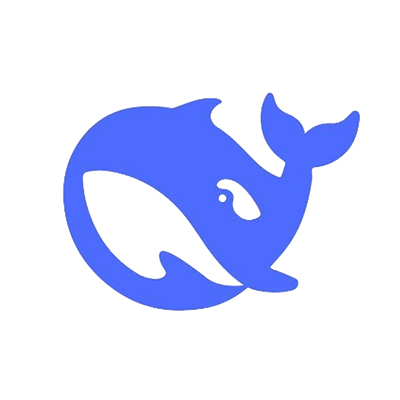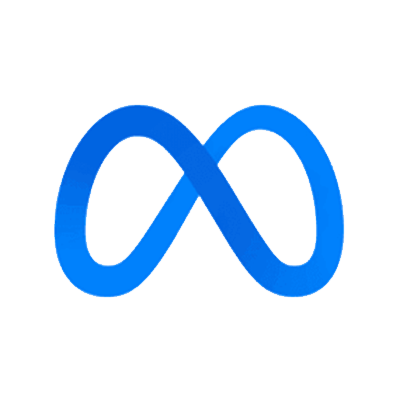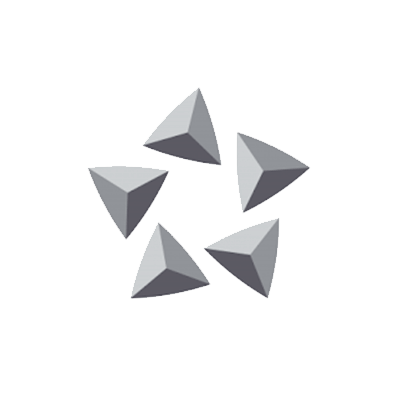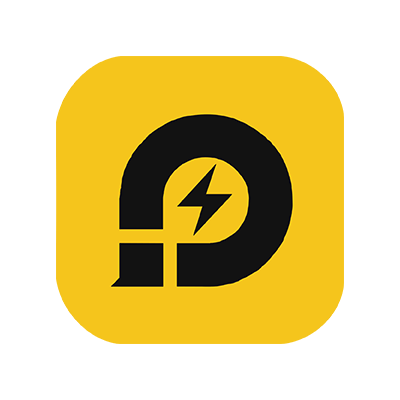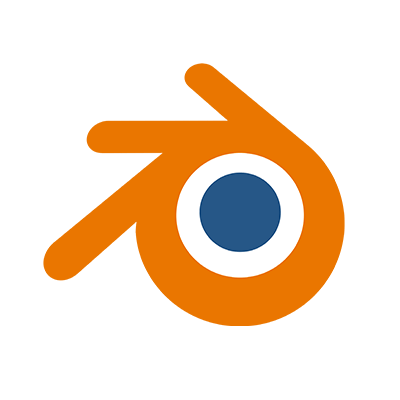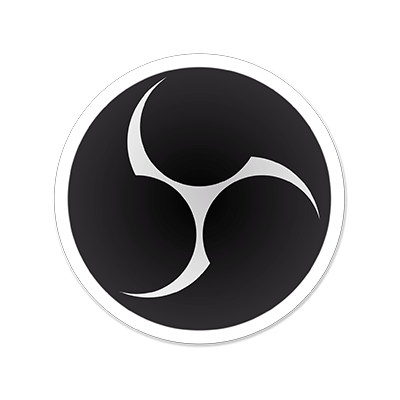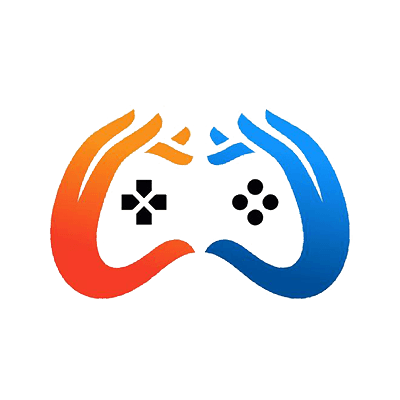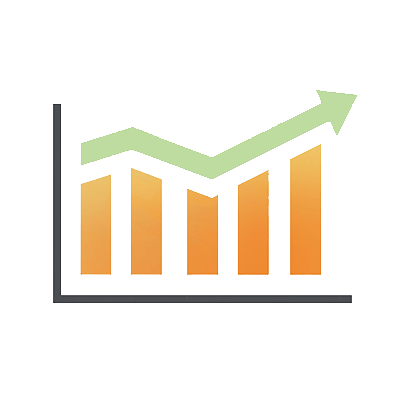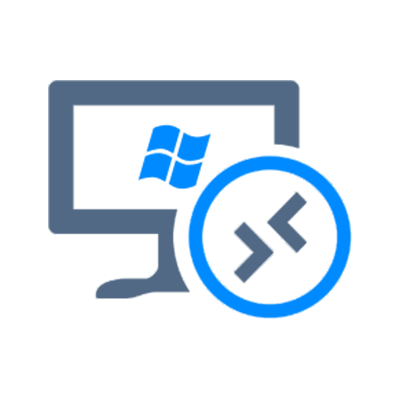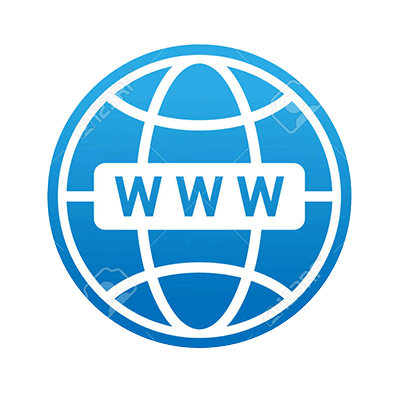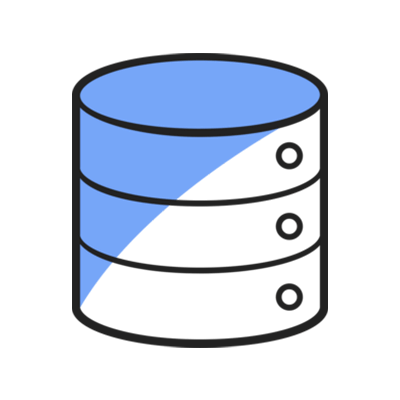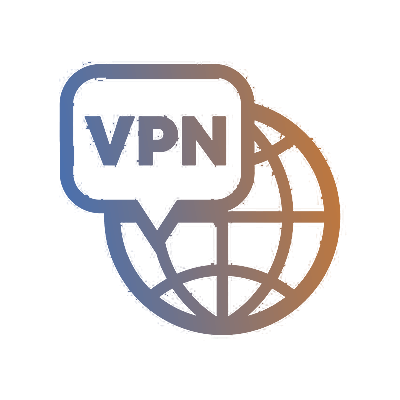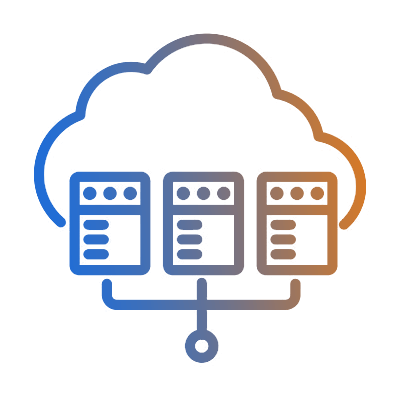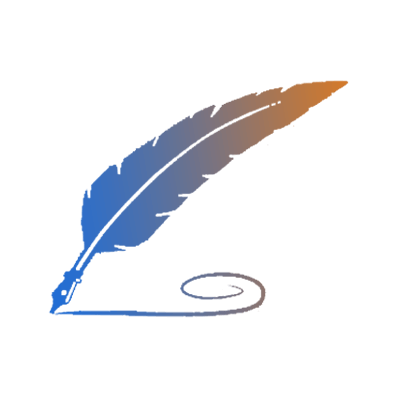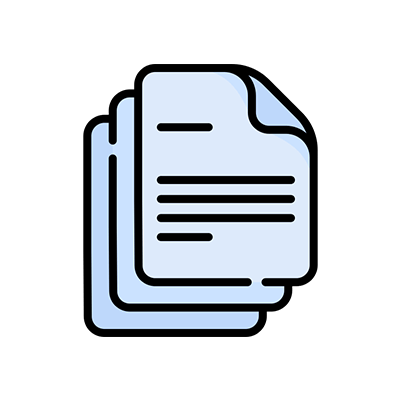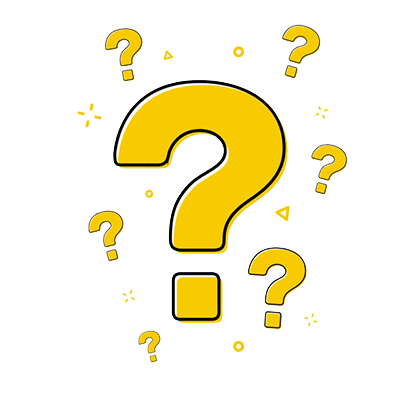How to Install WordPress Website
This is a general overview of the steps to install and set up a WordPress website. The specific process may vary slightly depending on your hosting provider, but the principles remain the same. WordPress offers extensive customization options, so you can build your website to suit your needs and style.
Introduction
WordPress is a free and open-source content management system (CMS) based on PHP and MySQL.
Download software
Download files from http://wordpress.org/download/
Requirements
IIS7.5 or IIS8.0
MySQL
PHP 5.0+
MySQL
PHP 5.0+
Add domain & create website in SolidCP
If you haven't installed the SolidCP on your Windows server, please refer to our YouTube tutorial on How to Install SolidCP on Windows Server.
Create MySQL database & user
Copy or Upload the installation files to host
Copy or upload the installation files by FTP and paste to the path “C:/HostingSpaces/admin/yourdomainname.com/wwwroot”
Change the website setting in SolidCP
Enable write permissions, dedicated application pool, set the first Default Documents as index.php. set asp.net to 4.0(Integrated Pipeline)
Modify the files
If the domain name is not resolving to IP, we need to update “host” file at “C:/Windows/System32/drivers/etc”.
Rename the “wp-config-sample.php” to “wp-config.php” and modify it in the path of “C:/HostingSpaces/admin/testwordpress.com/wwwroot”
Enter the MySQL database information in wp-config.php file, DB name, DB user, DB password and DB host.
Enter the MySQL database information in wp-config.php file, DB name, DB user, DB password and DB host.
Please change '127.0.0.1' to the remote MySQL Server hostname or IP if you using the remote MySQL Server.
Browse the webiste to Install the Wordpress web site.
Enter the Site title, user name, password and Email address