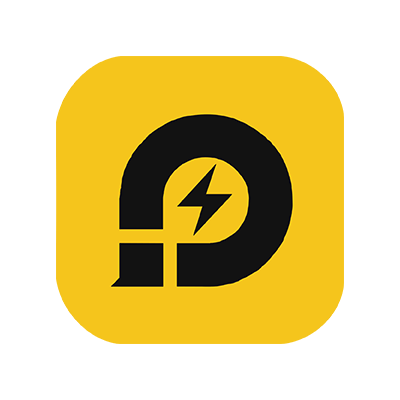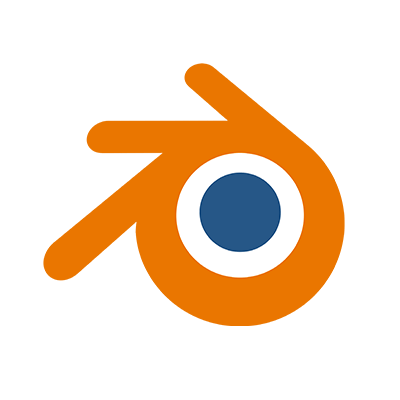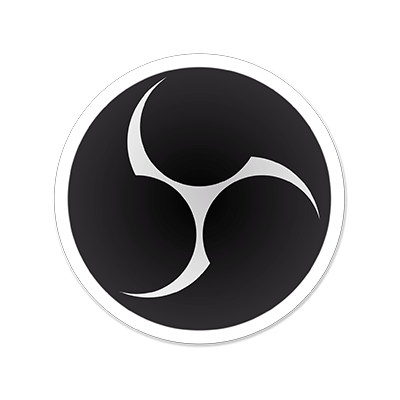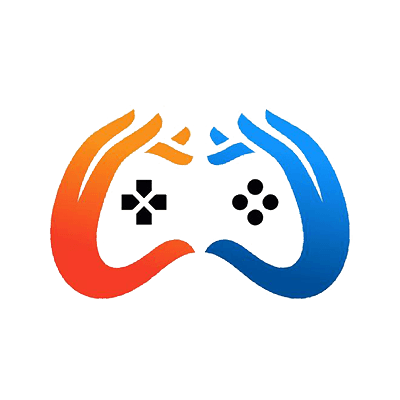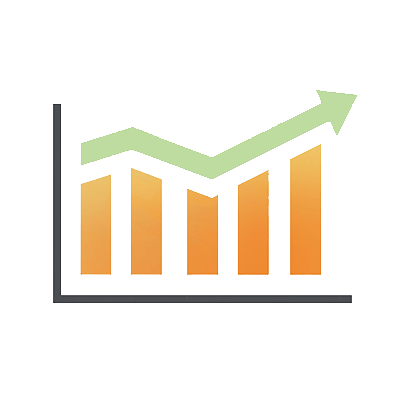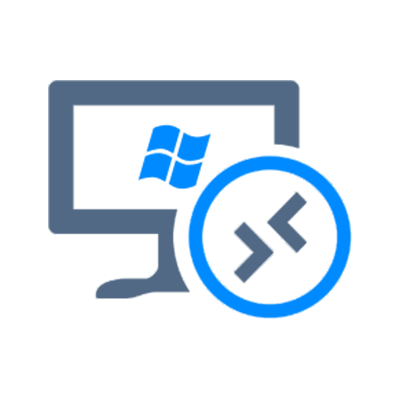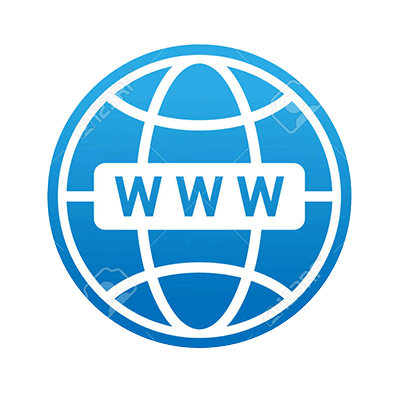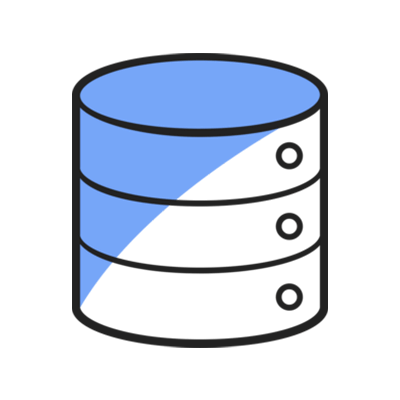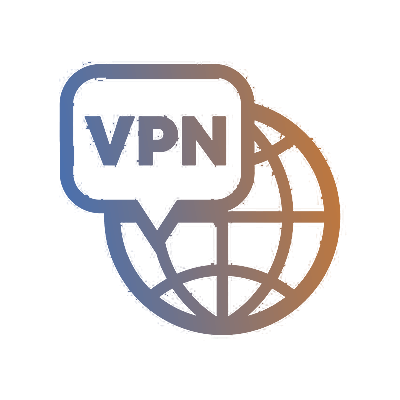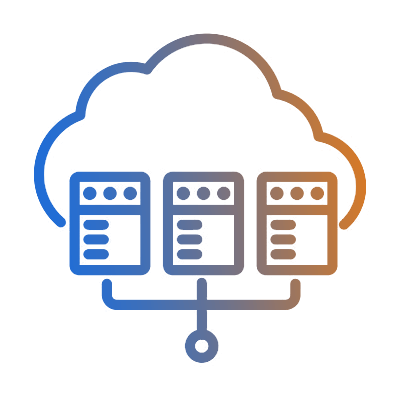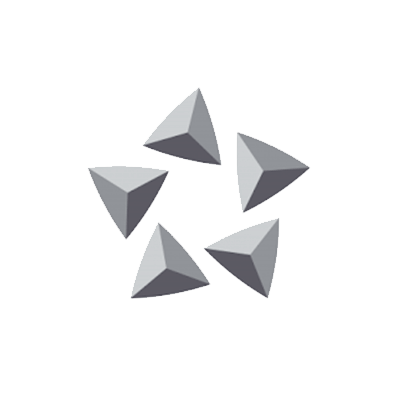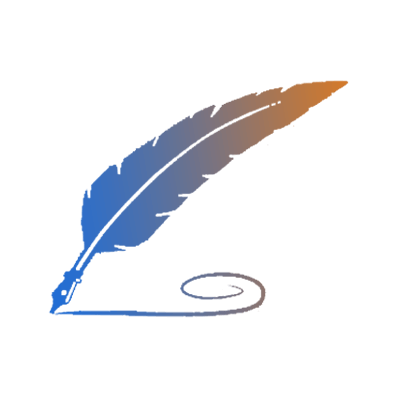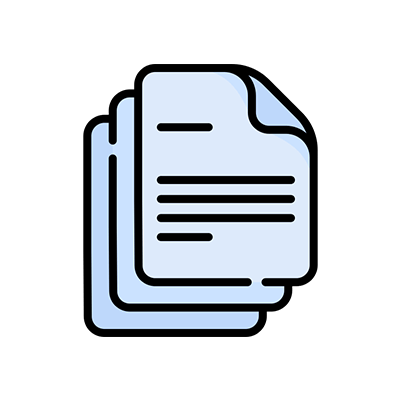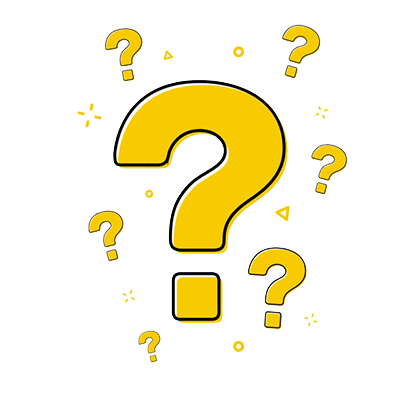DatabaseMart's Serverless LLM is the go-to inference platform for AI developers seeking a low-cost, reliable, and simple solution for shipping AI models. This is a quickstart guide to help you setup your account and get started.
If you have questions, please check our FAQs first or reach out to our support team online.
How to Create a Dedicated Endpoint
You can log in using Google or GitHub authentication, and a new account will be automatically created on your first login. Alternatively, you can sign up using your email address.
DatabaseMart AI authenticates API access using Bearer authentication with an API Key in the request header, e.g., "Authorization: Bearer {API Key}". If you need to access APIs, you can go to Key Management setting page to create or manage your API keys.
We offer new users a voucher with some credit to try our products. To add more credit, please visit Billing and Payments and follow the guide on Payment Methods. Also, to avoid any interruption to your service, please ensure your account has sufficient credit balance, and Setup Automatic Top-up is a recommended practice.
The Dedicated Endpoint product is designed specifically for AI inference. You only need to choose the container plan and make slight configurations according to your business scenarios to quickly deploy an AI inference service.
Select the appropriate GPU instance based on the large model you want to run and click the Create button:
Enter the Endpoint name, select the model, and click the Confirm button:
Automatically enter the deployment state. Wait for a few minutes and the system will automatically enter the Active state after the deployment is completed.
Enjoy your Dedicated LLM API
Copy the code below and remember to modify it to your own URL, API Key, and model information.
export API_KEY="{YOUR DBM AI API Key}"
curl "https://xxxxxxxx.serverless.databasemart.ai/v1/chat/completions" \
-H "Content-Type: application/json" \
-H "Authorization: Bearer $API_KEY" \
-d '{
"model": "Qwen/Qwen2.5-0.5B-Instruct",
"messages": [
{
"role": "system",
"content": "Act like you are a helpful assistant."
},
{
"role": "user",
"content": "Hi there!"
}
],
"max_tokens": 512
}'
The third method is to use the Postman API testing tool. Refer to the figure below to configure the Post URL, Content-Type and Authorization Headers, and Request body.
Then click the Send button to send the request, and the response result will be immediately displayed in the window below.
The complete interface screenshot is attached below:
Open the Settings interface, select OpenAI, switch to the On state, and configure the API Key, API Host, and Models.
Click the Assistants message icon in the upper left corner, return to the Chat window, select the LLM Model to use, and then you can start AI to ask questions freely.
Manage your Dedicated Endpoint
Click the Manage button to open the node management page, as shown below.
Check the overview of your dedicated endpoint. If you don't need it anymore, just delete it by clicking the red Delete button.
View the deduction records.
View the hardware metrics curve of the GPU instance.
View the frequency and success rate of API calls.