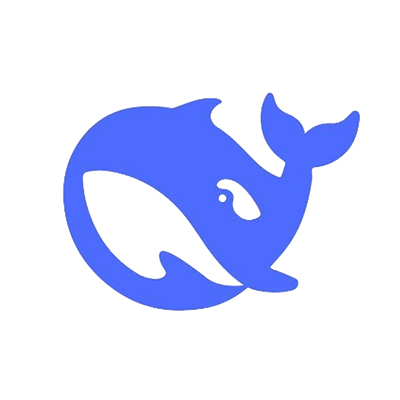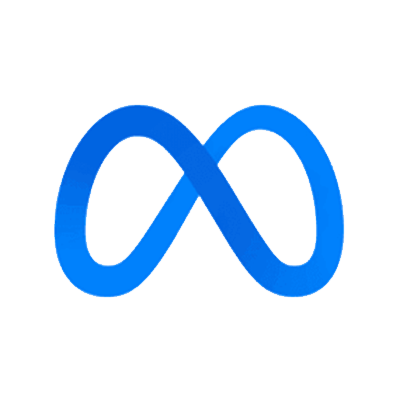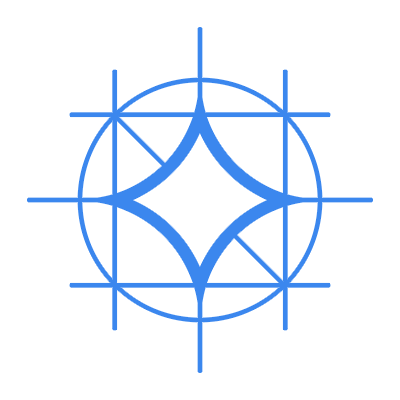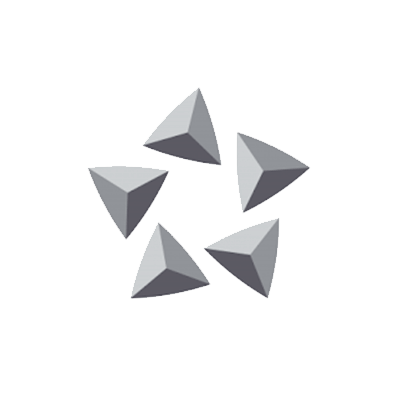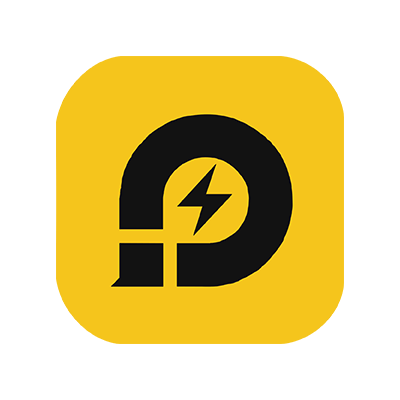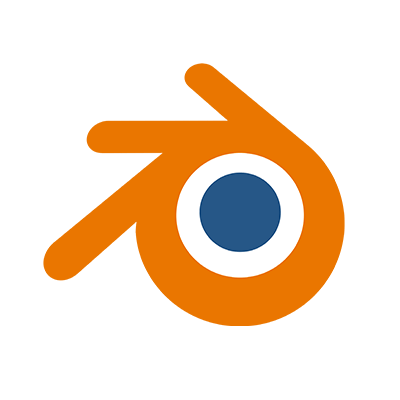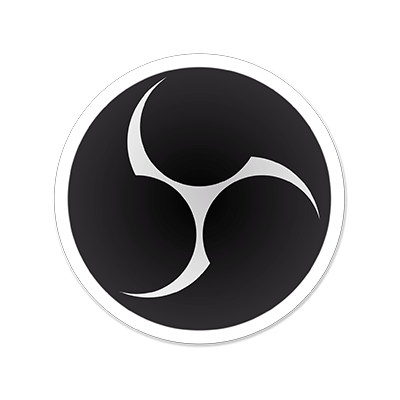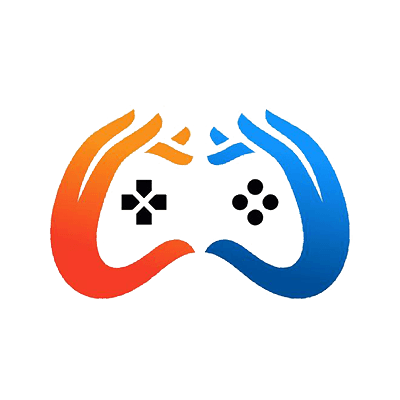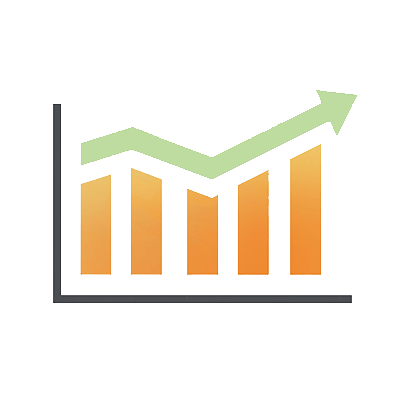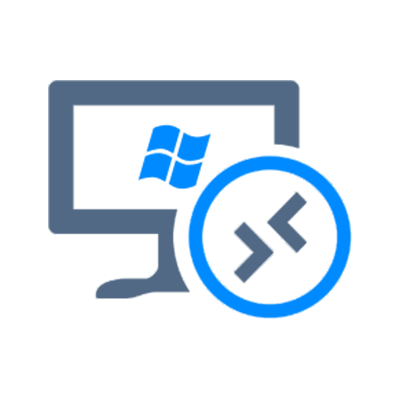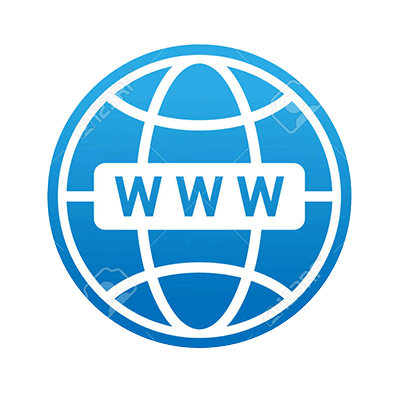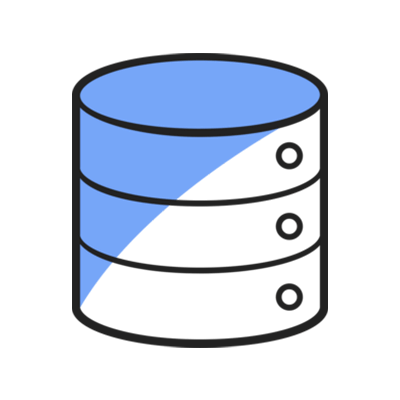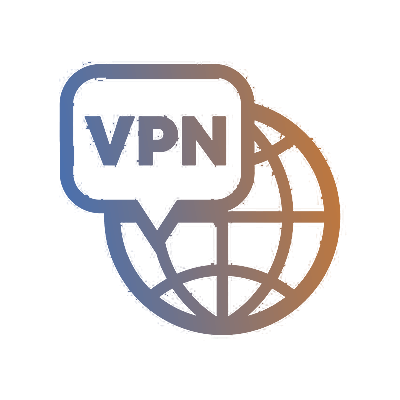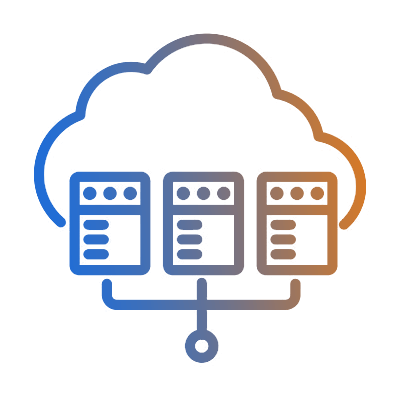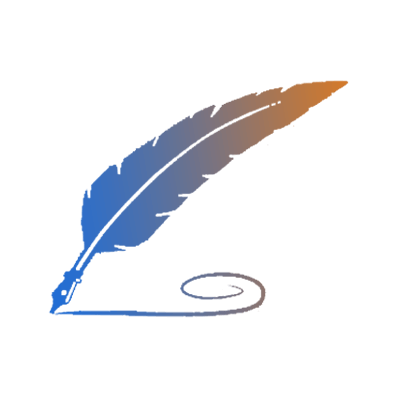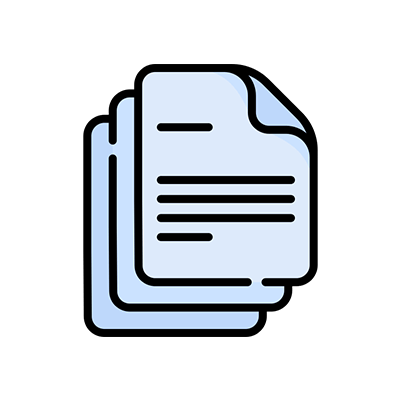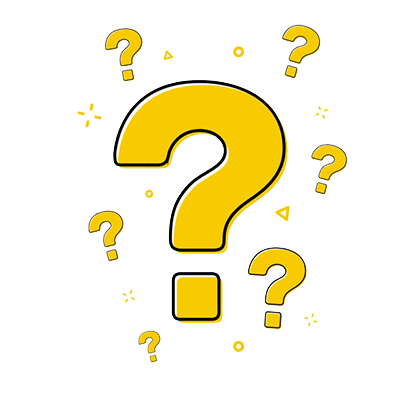How To Upload/Download Files With FTP over SSL (FTPES)?
Remember that the exact steps and interface might differ slightly depending on the FTP client you're using. Always use secure and strong passwords, and ensure that your FTP server supports FTPES and is correctly configured for secure FTP.
1. Create a FTP account through WebsitePanel Control Panel.
If you had not create a FTP account, Please follow How To Create FTP Account In WebsitePanel Control Panel to create it.
2. FTP connect with FileZilla Client
a.Download FileZilla Client
If you did not install FileZilla, Please download FileZilla Client from http://filezilla-project.org/
b. Start FileZilla Client via File -> Site Manager and click New site
Enter Your New Site Name
Host: Entry your server IP or ftp.yourdomain.com
ServerType: Please select FTPES-FTP over Explicit TLS/SSL
Logon Type: Please select Normal
User Name: Entry the user name you created in WebsitePanel Control Panel
Password: Entry the password of the user
Click Connect
3. FTP connect with CuteFTP Client
a.Download CuteFTP Client
If you did not install CuteFTP, Please download CuteFTP Client from https://www.globalscape.com/cuteftp
b. To start CuteFTP Client, click downward pointing arrow and select FTP/SSL Site .
c. Please follow the steps to connect:
Label: Enter Your New Site Name
Host Address: Entry your server IP or ftp.yourdomain.com
Login Method: Please select 'Normal'
User Name: Entry the user name you created in WebsitePanel Control Panel
Password: Entry the password of the user
Click Connect